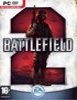
Developer : Digital Illusions CE (DICE)Web site : http://www.dice.sePlatform : PCRequirements : View System requirementsRelated link : View Related LinkViewed : 23,541 times
Application: BF2 External port: 80 Internal port: 80 Protocol: TCP
Application: BF21 External port: 29900 Internal port: 29900 Protocol: TCP
Application: BF22 External port: 29901 Internal port: 29901 Protocol: TCP
Application: BF23 External port: 29920 Internal port: 29920 Protocol: TCP
Application: BF24 External port: 28910 Internal port: 28910 Protocol: TCP
Application: BF25 External port: 4711 Internal port: 4711 Protocol: TCP
Application: BF26 External port: 18060 Internal port: 18060 Protocol: TCP
Application: BF27 External port: 27900 Internal port: 27900 Protocol: UDP
Application: BF28 External port: 29900 Internal port: 29900 Protocol: UDP
Application: BF29 External port: 29910 Internal port: 29910 Protocol: UDP
Application: BF210 External port: 27901 Internal port: 27901 Protocol: UDP
Application: BF211 External port: 55123 Internal port: 55123 Protocol: UDP
Application: BF212 External port: 55124 Internal port: 55124 Protocol: UDP
Application: BF213 External port: 55215 Internal port: 55215 Protocol: UDP
Application: BF214 External port: 16567 Internal port: 16567 Protocol: UDP
Application: BF215 External port: 18060 Internal port: 18060 Protocol: UDP
Application: BF216 Port range: 1500 - 4999 Protocol: UDP
• These ports are correct for Battlefield 2 and all expansion packs
• Battlefield 2 Punkbuster Vista Issues
If you are running Windows Vista and have opened the ports listed above and have used pbsetup.exe to make sure everything is up to date and are getting kicked from servers with a PunkBuster "Service Communication Error" or "PnkBsterB.exe handshaking failed" or "PnkBsterB.exe initialization failed" or "PnkBsterB.exe heartbeat stopped" try downloading and running
PBSVC, this will make sure the required PunkBuster services are running on your computer. It will also run tests to check the services are running properly, if these tests fail then it is most likely that your firewall or anti-virus software is responsible for the error.
• Battlefield 2 router and firewall port informationThe information in this article is for the PC platform.
Any ports for Battlefield 2 listed on this page should be opened or forwarded in your router/firewall to allow proper connection to an online server or dedicated server and/or when you want to host an online multiplayer game or application from your computer or local area network (LAN). If you are unsure of how to open or forward ports please check your router/firewall manufacturers web site where you should be able to find a list of frequently asked questions or a knowledge base section, you may also be able to view an online user manual and in the vast majority of cases there will also be online support forums or blogs where you can look at a particular game or application and see whether other users have experienced the same problems, this is often a very good way to resolve a port forwarding issue, lots of users with similar computer hardware and internet connections may have experienced the same problem themselves and resolved it through online support forums or blogs, There may also be fan/clan or official website support pages where you can get information about Battlefield 2 online connection issues, you could also check the user manual that was supplied with your firewall or router, this should contain precise information that is specific to your router or firewall and should describe the process of opening or forwarding ports in easy to follow guides.
Once you know how to open or forward the ports you can use the application name, port numbers or port ranges, tcp/udp protocols shown here to modify your firewall or router's settings. To bookmark this page for future reference, press CTRL+D, alternatively you can make a note of the required tcp/udp ports now, unless stated otherwise, all the ports listed above must be forwarded. In some cases you may need to open several ports or port ranges, but if they are listed here they are required by the game or application. Some of the ports listed may state that they are for a game or application and there may be a seperate list which must also be forwarded when you are the host of an online game server and some applications, if this is the case, the exact requirements will be listed in the ports section and if the game or application requires additional ports when you are the host of a server it will state it in the list of ports. If there is no information listed for the ports or there is a question mark where the port numbers should be this means that we have so far been unable to verify the router/firewall ports, we are always looking for new information and trying to verify any existing information and welcome any input from people who may own the game or application.
This information is accurate to the best of our knowledge and where possible has been verified with a user manual for the game or application, in some cases the information will come from our web site administrators who have patiently tested and verified it. If you have any difficulties, errors or problems after opening or forwarding the ports you can register with us and send us an email using the Contact Us button on the main menu which will become available when logged in, we will always try to answer any queries and find a solution. We also have the system requirements listed for a growing number of titles so that you can check that your computer meets the minimum requirements, this information should also be available in the user manual that was supplied with Battlefield 2 or from the publishers/developers web site directly.
All information on this web site is free of charge so feel free to browse around, you can also use our quick find, search, list articles or our alphabetical lists from the main menu to locate a particular game or application.
We welcome users worldwide, registered users can enable or disable our regular website newsletter to let them know when new articles are added to the web site or updated on the website, this can be very useful when new games, applications, software versions are released. All registered users can enable or disable these and many other options on our website by editing their preferences page.
Article submitted : Wed, 24 May 2006 at 20:31:55 by Admin innate262
Last Modified : Tue, 31 Jul 2012 at 11:02:43
Press
CTRL+D to add
Battlefield 2 to your bookmarks
Please take a moment to
Register with us
Follow Findports :



We now also support Android, BlackBerry and iPhone mobile web devices.


